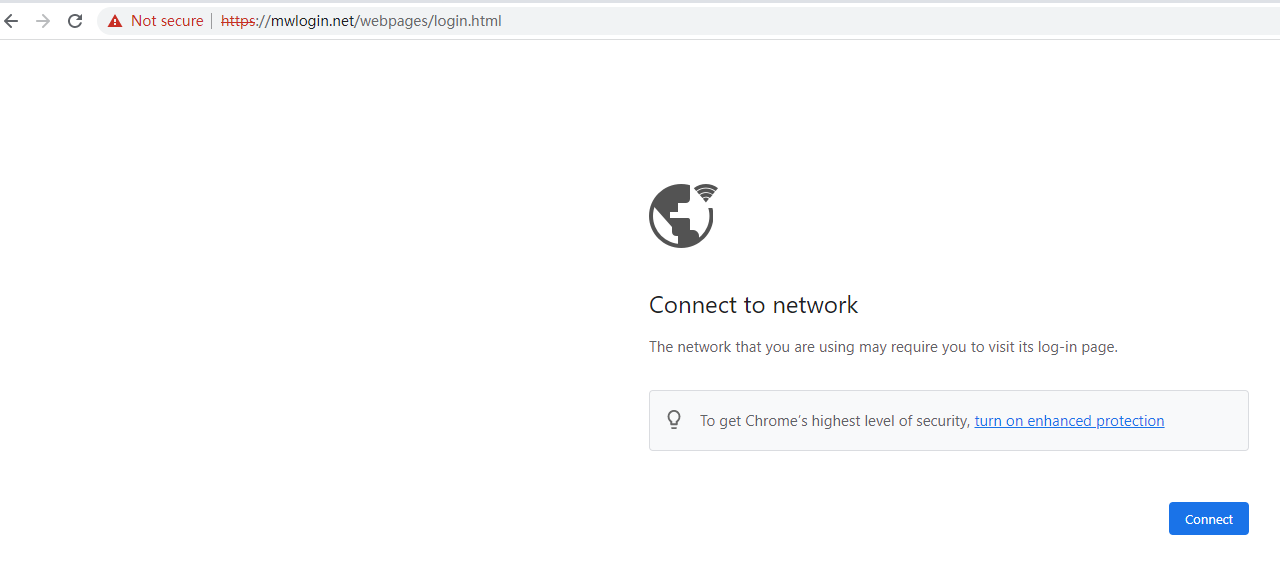How to login to the MERCUSYS Range Extender's web management page when HTTPS is enabled
This article will introduce the following topics:
1. Steps to login to the Range Extender's web management page.
2. What to do if you cannot access the web management page.
1. Steps to login to the range extender's web management page
Step 1. Connect your device to MERCUSYS range extender
Connect your device to the range extender via an Ethernet cable or wirelessly by using the SSID (network name) printed on the product label of the range extender. The default network name starts with MERCUSYS_RE_XXXX.
Note: Sometimes, the wireless client device may automatically switch to the router's Wi-Fi or mobile data when your extender is not yet connected to the network. Please switch your phone back to the MERCUSYS extender Wi-Fi and stay on that network to continue the setup.
Step 2. Access the web management page
Type http://mwlogin.net in the address bar and press Enter.
Note: It is recommended to use Firefox, Chrome, or Edge to access the web management page of range extender.
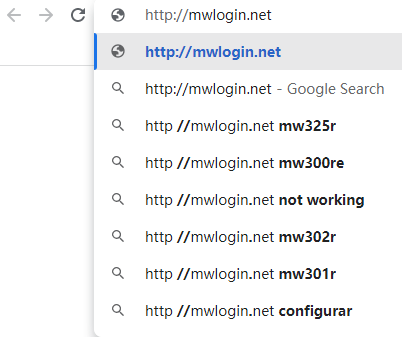
Step 3. Allow access to the Web GUI
Click on Advanced > Proceed to http://mwlogin.net (unsafe) or Advanced > Proceed to 192.168.0.254 (unsafe).
A warning message will show as below due to the browser requiring a signed certificate. Please do not worry. The browsers recognize mwlogin.net as "Not secure" because mwlogin.net's Certificate is a self-signed certificate. Most browsers will show this warning because this URL is not an authoritative CA. We can promise that the connection between your browser and the mwlogin.net server is secure.
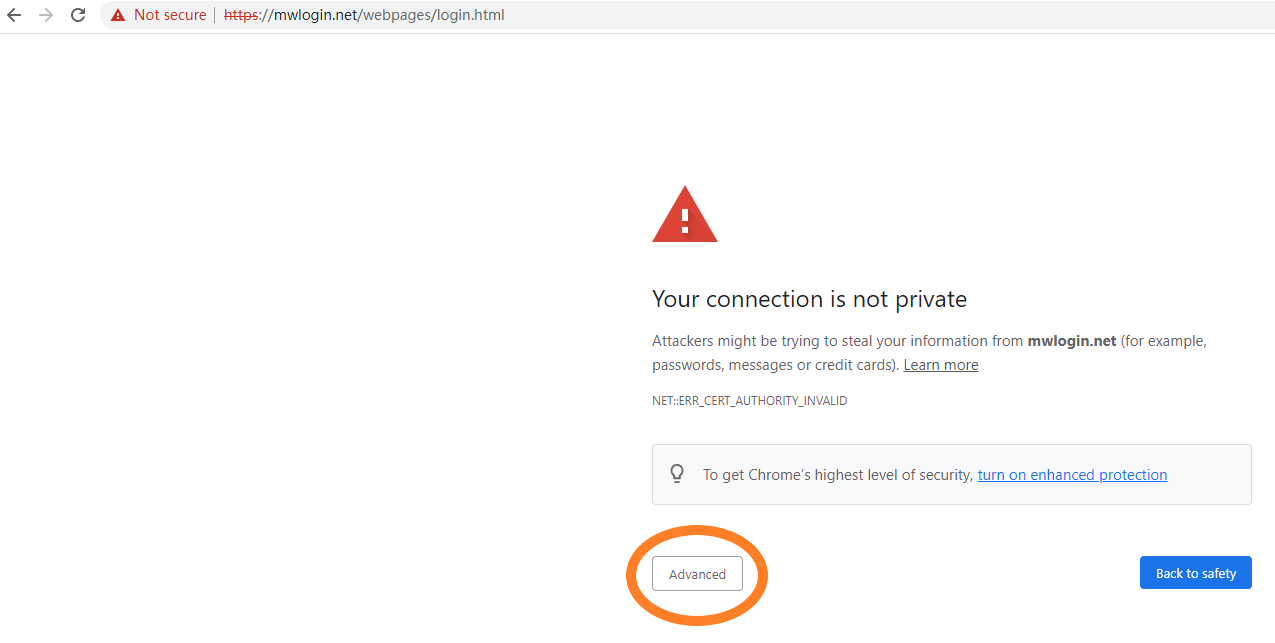
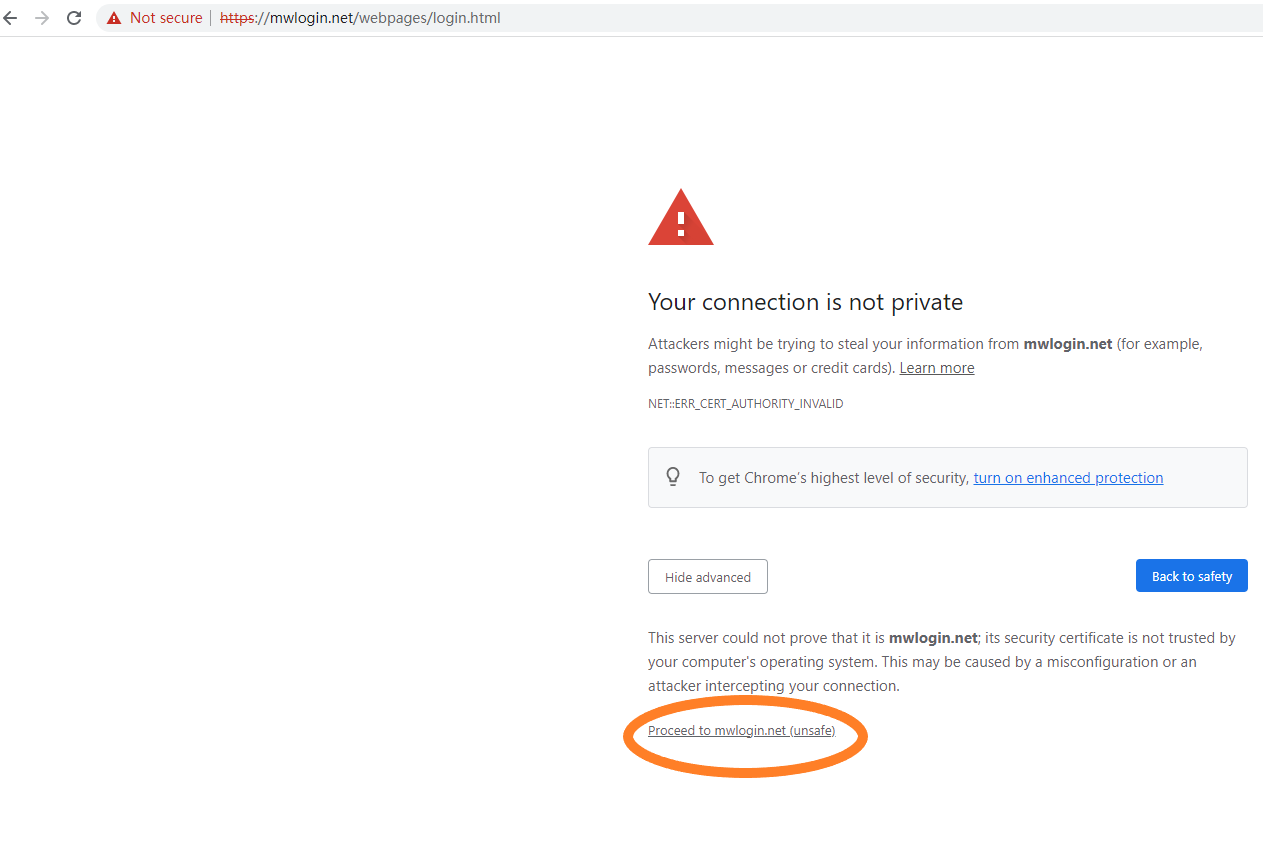
Step 4. Set password for admin account
Set a secure password for the administrator account as required.
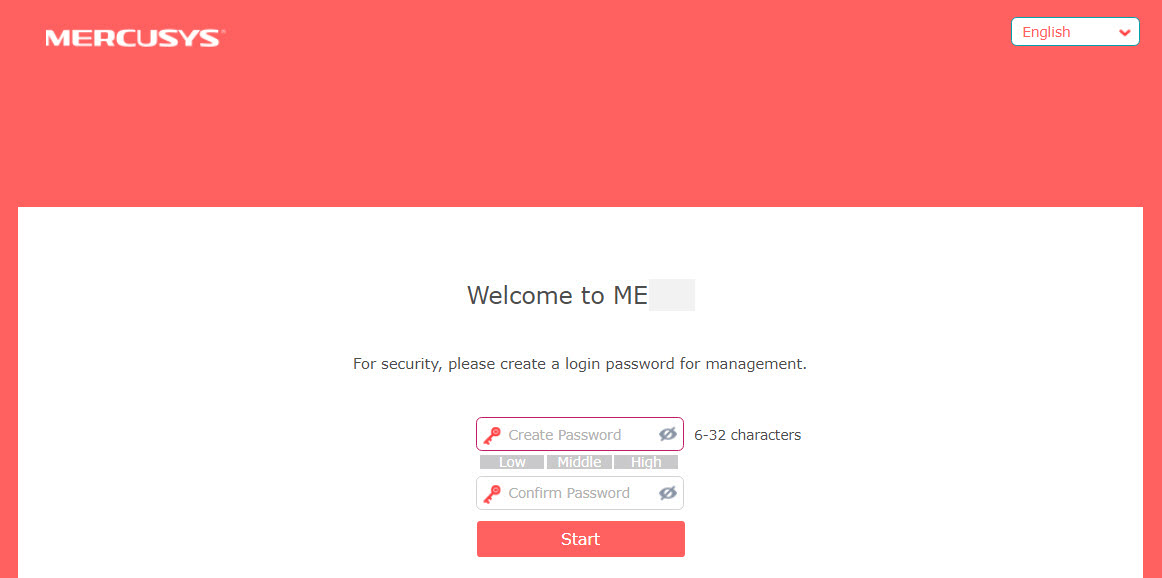
2. What to do if you cannot access the web management page
If the following page appears after you enter mwlogin.net in the address bar and clicking Connect does not help, please try the following methods:
- Login on the MERCUSYS APP.
- Change to another web browser.
- Clear the browser's cache or use Incognito mode.